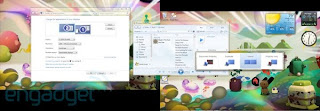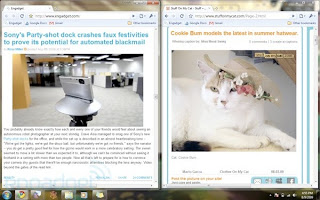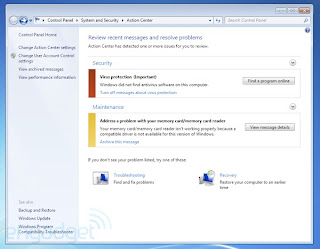Windows 7 is the latest public release version of Microsoft Windows, a series of operating systems produced by Microsoft for use on personal computers, including home and business desktops, laptops, netbooks, tablet PCs, and media center PCs. Windows 7 was released to manufacturing on July 22, 2009, and reached general retail availability on October 22, 2009, less than three years after the release of its predecessor, Windows Vista. Windows 7's server counterpart, Windows Server 2008 R2, was released at the same time.
Unlike its predecessor, which introduced a large number of new features, Windows 7 was intended to be a more focused, incremental upgrade to the Windows line, with the goal of being fully compatible with applications and hardware with which Windows Vista is already compatible. Presentations given by Microsoft in 2008 focused on multi-touch support, a redesigned Windows Shell with a new taskbar, referred to as the Superbar, a home networking system called HomeGroup, and performance improvements. Some applications that have been included with prior releases of Microsoft Windows, including Windows Calendar, Windows Mail, Windows Movie Maker, and Windows Photo Gallery, are not included in Windows 7; most are instead offered separately as part of the free Windows Live Essentials suite.
Minimum hardware requirements for Windows 7
 Removed features(AS compared to windows xp and windows vista)
Removed features(AS compared to windows xp and windows vista)A number of capabilities and certain programs that were a part of Windows Vista are no longer present or have been changed, resulting in the removal of certain functionality. Some notable Windows Vista features and components have been replaced or removed in Windows 7, including the classic Start Menu user interface, Windows Ultimate Extras and InkBall. Four applications bundled with
Windows Vista — Windows Photo Gallery, Windows Movie Maker, Windows Calendar and Windows Mail — are not included with Windows 7, but are instead available for free in a separate package called Windows Live Essentials.
INSTALLATION
Installation Microsoft is offering several paths to install Windows 7. People can buy a new computer with the operating system already installed, upgrade from Windows XP or Vista, or do a clean install on a computer the user already owns. The clean installation took us about 30 minutes, but that will vary depending on your computer.
The upgrade procedure is different depending on whether you're running Windows XP or Windows Vista. Vista users merely need to back up their data before choosing the Upgrade option from the install disc. Both XP Home and XP Pro users will have to back up their data, then choose Custom from the install disc. Custom will have the same effect as a clean install, although it'll save your old data in a folder called Windows.old. Once you choose Custom, you'll need to select the partition of your hard drive that contains Windows XP, and then follow the instructions to enter your product key and allow the computer to reboot as needed.
FEATURES
DESKTOP Themes
Support for themes has been extended in Windows 7. In addition to setting the colors of the window chrome, desktop background, desktop icons, mouse pointers and sound schemes, themes in Windows 7 include desktop slideshow settings. A new control panel interface, accessible through the "Personalize" context menu item on the desktop, has been introduced which provides the ability to customize and switch between themes, as well as download more themes from Microsoft's web site. Support for "theme packs" is included; theme packs are cabinet files with an extension of .themepack, and consist of a .theme as well as any number of image, sound, icon, and mouse cursor files. Windows 7 recognizes this file format and will switch the user's theme to the theme contained inside when opened.
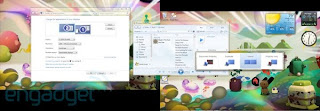
Desktop Slideshow
Windows Explorer includes a desktop slideshow that changes the desktop background in a designated amount of time with a smooth fading transition. This feature supports pre-downloaded sets of wallpapers and also supports photo RSS feed.
Gadgets
Windows Vista introduced Gadgets and a sidebar which provides the ability to anchor Gadgets to the side of the user's desktop. In Windows 7, the sidebar has been removed, while gadgets can still be placed on the desktop. Windows 7 adds a Windows Media Center gadget to the default collection while removing the Contacts and Notes gadgets.
Managing gadgets is more closely integrated with Windows Explorer, but the gadgets themselves continue to operate in a separate sidebar.exe process.The Desktop context menu includes a new "Gadgets" menu option to access the gadget gallery, and a "View" sub-menu option to show or hide gadgets. Hiding gadgets results in the sidebar.exe process being unloaded, which Microsoft says is a power-saving practice. Unlike Windows Vista, all gadgets run in a single process, which saves memory, and the process is not run at all if the user has no gadgets on the desktop.
Branding and customization
OEMs and enterprises are able to customize the logon screen wallpaper of Windows 7 that is displayed before a user logs on.
Libraries
Windows Explorer in Windows 7 supports Libraries, virtual folders described in a .library-ms file that aggregates content from various locations - including shared folders on networked systems if the shared folder has been indexed by the host system - and present them in a unified view. Searching in a library automatically federates the query to the remote systems, in addition to searching on the local system, so that files on the remote systems are also searched. Unlike search folders, Libraries are backed by a physical location which allows files to be saved in the Libraries. Such files are transparently saved in the backing physical folder. The default save location for a library may be configured by the user, as can the default view layout for each library. Libraries are generally stored in the Libraries special folder, which allows them to be displayed on the navigation pane.
Federated search
Windows Explorer also supports federating search to external data sources, such as custom databases or web services, that are exposed over the web and described via an OpenSearch definition. The federated location description (called a Search Connector) is provided as a .osdx file. Once installed, the data source becomes queryable directly from Windows Explorer. Windows Explorer features, such as previews and thumbnails, work with the results of a federated search as well.
Start menu
The start orb now has a fade-in highlight effect when the user moves the mouse over it.
Windows 7's Start menu retains the two-column layout of its predecessors, with several functional changes:
The "Documents", "Pictures" and "Music" buttons now link to the Libraries of the same name.
A "Devices and Printers" option has been added that displays a new device manager.
The "shut down" icon in Windows Vista has been replaced with a text link indicating what action will be taken when the icon is clicked. The default action to take is now configurable through the
Taskbar and Start Menu Properties window.
Taskbar Jump Lists are presented in the Start Menu via a guillemet; when the user moves his or her mouse over the guillemet, or presses the right-arrow key, the right-hand side of the Start menu is widened and replaced with the application's Jump List.
Taskbar
The Windows Taskbar has seen its most significant revision since its introduction in Windows 95. The taskbar is 10 pixels taller than in Windows Vista to accommodate touch screen input and a new larger default icon size, though a smaller taskbar size is available. Running applications are denoted by a border frame around the icon, while applications can be pinned to the taskbar, so that shortcuts to them appear when they are not running. Within this border, a color effect (dependent on the predominant RGB value of the icon) that follows the mouse also indicates the opened status of the application. The glass taskbar is also more transparent. Taskbar buttons show icons by default, not application titles, unless they are set to not combine. Only icons are shown when the application is not running.
Window management mouse gestures
Aero Snap; Window maximizing and tiling
Windows can be dragged to the top of the screen to maximize them and dragged away to restore them. Dragging a window to the left or right of the screen makes it take up half the screen allowing the user to tile two windows next to each other. Also resizing the window to the bottom of the screen or top will extend the window full but retain the width of the window. These features can be disabled via the Ease of Access Center if users do not wish the windows to automatically resize.
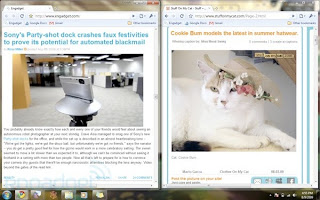
Aero Shake
Aero Shake allows users to clear up any clutter on their screen by shaking (dragging back and forth) a window of their choice with the mouse. All other windows will minimize, while the window the user shook stays active on the screen. When the window is shaken again, they are all restored, similar to desktop preview.
Multi-touch
Hilton Locke, who worked on the Tablet PC team at Microsoft, reported on December 11, 2007 that Windows 7 will have new touch features. An overview of the multi-touch capabilities, including a virtual piano program, a mapping and directions program and a touch-aware version of Paint, was demonstrated at the All Things Digital Conference on May 27, 2008. A video demonstrating the multi-touch capabilities was later made available on the web on the same day.
Desktop Window Manager
First introduced in Windows Vista, the Desktop Window Manager (DWM) in Windows 7 has been updated to use version 10.1 of Direct3D API, and its performance has been improved significantly.The Desktop Window Manager still requires at least a Direct3D 9-capable video card (supported with new D3D10_FEATURE_LEVEL_9_n device type introduced with the Direct3D 11 runtime).With a video driver conforming to Windows Display Driver Model v1.1, DXGI kernel in Windows 7 provides 2D hardware acceleration to APIs such as GDI, Direct2D and DirectWrite (though GDI+ was not updated to use this functionality). This allows DWM to use significantly lower amounts of system memory, which do not grow regardless of how many windows are opened, like it was in Windows Vista. Systems equipped with a WDDM 1.0 video card will operate in the same fashion as in Windows Vista, using software-only rendering.The Desktop Window Manager in Windows 7 also adds support for systems using multiple heterogeneous graphics cards from different vendors
Font management
The user interface for font management has been overhauled. As with Windows Vista, the collection of installed fonts is shown in a Windows Explorer window, but fonts from the same font family appear as "stacks" instead of as individual icons. A user can then double-click on the font stack and see the individual font. A preview of the font is displayed as part of the icon as well. New options for hiding installed fonts are included; a hidden font remains installed, but is not enumerated when an application asks for a list of available fonts. Windows Vista had received considerable criticism for including the same "Add Font" dialog that had existed as far back as Windows NT 3.1; this dialog has been removed.
The Font dialog box has also been updated to show previews of the font selection in the selection lists. The fontview.exe default font viewing application has replaced the "Properties" button with a "Install" button.
Security / networking
Microsoft had already done a lot of work since the initial release of Vista on not bugging us incessantly with pop-up security nags, but Windows 7 strikes an even better balance. What is disconcerting is how often security warnings include an "unknown" as the publisher -- it's not really teaching anybody to be judicious about what pops up in the warning if the warning itself doesn't even know what's going on. In the end we'll find out just how secure Windows 7 is once it's in the wild and hackers start hammering on it, but with the abundance and ease of Windows updates these days, most anybody with an ounce of common sense and a speedy internet connection should be able to steer clear of danger. Meaning: we're all doomed.
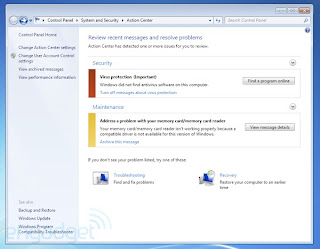

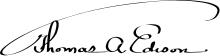













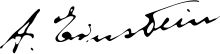
 Removed features(AS compared to windows xp and windows vista)
Removed features(AS compared to windows xp and windows vista)